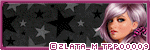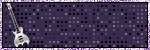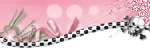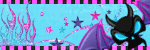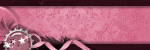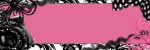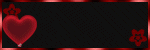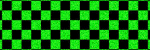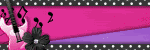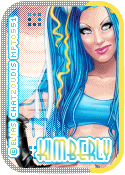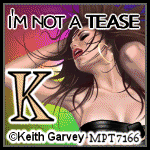About Me

- KimberlyCreations
- My name is Kimberly. Just started to write tutorial about a month ago. If you have any questions please just send me a message when ever needed. :)
TOU
My License Numbers
PSP Tube Emporium-PTE0602
Picsfordesign-PFD_kimmy1
Scraps and the City-SATC1156
Xeracx-IRK568D
TooshToosh-Toosh0460
Suzanne Woolcott-SW1048
Picsfordesign-PFD_kimmy1
Scraps and the City-SATC1156
Xeracx-IRK568D
TooshToosh-Toosh0460
Suzanne Woolcott-SW1048
Blog Archive
Followers
 Flirtatious Emo
Flirtatious Emo
12:53 PM | Posted by
KimberlyCreations |
Edit Post
This tutorial was written for those that have a working knowledge of PSP
Supplies Needed:
PSP 9 (any version will do)
Tube of choice
I used artwork of Ismael Rac
You will need a license number to use his artwork
You can buy his artwork from http://xeracx.net
I used template #378 by Minxy at http://divineintentionz.blogspot.com
PTU scrapkit Flirty Goth by Kristin at http://skullifiedscrapz.com
Filters Used:
Xero-Fritillary
Open template #378
Hold shift plus D to duplicate
Go to image-canvas
size-750 by 750
Close out copyright layer
On layer palette click to highligh "square 4" of the template
Selections-select all-float-defloat
Open paper12 copy and paste as a new layer
Selections-Invert. Hit delete on your keyboard. Deselect and delete original layer. (Repeat with "square 5")
On layer palette click to highlight "thin rectangle" of the template
Selections-select all-float-defloat
Open paper5 copy and paste as a new layer
Selections-Invert. Hit delete on your keyboard. Deselect and delete original layer.
On layer palette click to highlight "square 1" of the template
Selections-select all-float-defloat
Open paper25 copy and paste as a new layer
Selections-Invert. Hit delete on your keyboard. Deselect and delete original layer. (Repeat with "square
1")
On layer palette click to highlight "Circle 1" of the template
Selections-select all-float-defloat
Open paper21 copy and paste as a new layer
Selections-Invert. Hit delete on your keyboard. Deselect and delete original layer. (Repeat with "Circle 2")
On layer palette click to highlight "Square 3" of the template
Selections-select all-float-defloat
Open paper2 copy and paste as a new layer
Selections-Invert. Hit delete on your keyboard. Deselect and delete original layer.
On layer palette click to highlight "heart" of the template
Slections-select all-float-defloat
Open paper3 copy and paste as a new layer
Selections-Invert. Hit delete on your keyboard. Deselect and delete original copy. (Repeat with "heart2")
Open tube of choice
I am using
Ismael Rac artwork called EmotudeHD1 and EmotudeHD2
On layer palette highlight "square 3"
Selections-select all-float-defloat
Open tube of choice (EmotudeHD2) copy and paste as a new layer
Duplicate 3 times and place how you would like
Selections-Invert. Hit delete on your keyboard. Deselect
Merge Down all the tube layers.
Duplicate
Original tube layer-blend mode- luminance (L)
Duplicated tube layer-adjust-blur-gaussian blur-3.00-okay-blend mode-soft light
Merge down-opacity-80%
Effects-plug-ins-xero-Fritillary-5, 30, 10, 0 and okay
On layer palette click to highlight "heart 2"
Open tube of choice (EmotudeHD1) copy and paste as a new layer.
Place her where you would like her
Effects-3D effect-drop shadow-2, 2, 50, 5.00, black.
Elements Used:
Chain
Clawed Heart
Flower 1
Flower 2
Cupcake
Goblet
Add your drop shadows to your elements
Now merge visible
Resize your tag if desired
Add proper copyright and text
Save as PNG.
This tutorial was written on January 14, 2012
The concerpt of this tutorial is copyrighted
Feel free to link to the tutorial and or print out for your personal use
Any resemblance to another tutorial is purely coincidental
The image you create using this tutorial is for you to do as you wish except for monetary gain or for merchandising.

Saturday, January 14, 2012
 My Babies (when they were younger)
My Babies (when they were younger)
2:11 PM | Posted by
KimberlyCreations |
Edit Post
Thursday, January 12, 2012
 Kiss This (PTU Tutorial)
Kiss This (PTU Tutorial)
11:58 AM | Posted by
KimberlyCreations |
Edit Post
This tutorial was written for those that have a working knowledge of PSP.
SUPPLIES NEEDED:
PSP 9 (any version will do)
Tube of choice
I used artwork by The Hunter
You will need a license number to use his artwork
You can buy his art work from PSP tube Emporium
I used template EI#62 by Pooker at Elegant Inspirations
PTU scrapkit Kiss This by Alikas Scraps at The PSP Project
Open template EI #62
Hold shift plus D to Duplicate
Go to Image-canvas size-750 by 750
Close out copyright layer
On layer palette click to highlight "drkcircle" of the template
Selections-select all-float-defloat
Open aspaper12-copy and paste as a new layer
Selections-Invert. Hit delete on your keyboard. Deselect and delete original layer.
(repeat with drkcircle2)
On layer palette click to highlight "pinkdotter1" of the template
Selections-select all-float-defloat
New raster-flood fill (#ffffff)
Selections-Invert. Hit delete on your keyboard. Deselect and delete original layer.
(repeat with pinkdotter2)
On layer palette click to highlight "blackrectangle" of the template
Selections-select all-float-defloat
Open aspaper07-copy and paste as a new layer
Selections-Invert. Hit delete on your keyboard. Deselect and delete original layer.
On layer palette click to highlight "pinkrectangle" of the template
Selections-select all-float-defloat
Open aspaper04-copy and paste as a new layer
Selections-Invert. Hit delete on your keyboard. Deselect and delete original layer.
On layer palette click to highlight "ltpinkrectangle" of the template
Selections-select all-float-defloat
Open aspaper11-copy and paste as a new layer
Selections-Invert. Hit delete on your keyboard. Deselect and delete original layer.
On layer palette click to highlight "greyrectangle" of the template
Selections-select all-float-defloat
Foreground (#23589) Background (#1f1f1f)-Gradent-Angle-50-Repeat-3-Style-linear
New raster-flood fill
Selections-Invert. Hit delete on your keyboard. Deselect and delete original layer.
On layer palette click to highlight "ltpinkrectangle" of the template
Selections-select all-float-defloat
Open aspaper10-copy and paste as a new layer
Selections-Invert. Hit delete on your keyboard. Deselect and delete original layer.
On layer palette click to highlight "blackrectangle" of the template
Selections-select all-float-defloat
Open aspaper08-copy and paste as a new layer
Selections-Invert. Hit delete on your keyboard. Deselect and delete original layer.
On layer palette click to highlight "pinkcircle" of the template
Selections-select all-float-defloat
Foreground (#000000) Background (#e02076)-Gradent-Angle-50-Repeat-1-Style-radial
New raster-flood fill
Selections-Invert. Hit delete on your keyboard. Deselect and delete original layer.
Open tube of choice
I am using The Hunter artwork SuzyQ
On layer palette highlight "pinkcircle"
Selections-select all-float-defloat
Open tube of choice (close-up) copy and paste as a new layer
Selections-Invert. Hit Delete on your keyboard. Deselect.
Duplicate tube layer.
Original tube layer-blend mode-luminance (L)
Duplicated tube layer-Adjust-blur-gaussian blue-3.00-blend mode-soft light
Merge down-opacity-70%
On layer palette merge down drkcircle1 and drkcircle2.
Selections-select all-float-defloat
Open tube of choice (close-up) copy and paste as a new layer. (Duplicate) Mirrior. Merge down.
Selections-Invert. Hit delete on your keyboard. Deselect.
Duplicate tube layer.
Original tube layer-Blend mode-Luminance (L)
Duplicated tube layer-adjust-blue-gaussian blur-3.00-blend mode-soft light
Merge down-opacity-60%
On layer palette click to highligh "whitedotted" of the template
tube of choice (full body) copy and paste as a new layer
Place where you want her.
Effects-3D effects-Drop shadow-2,2,50,5.00-black-ok
ELEMENTS USED:
(place where you want)
as04
as28
as65
as68
Add your drop shadows to your elements.
Merge visible
Resize your tag if desired
Add proper copyright and text.
Save as a PNG.
This tutorial was written on January 12, 2012
The concept of this tutorial is copyrighted
Feel free to link to this tutorial and or print out for your personal use.
Any resemblance to another tutrorial is purely coincidental.
The image you create using this tutorial is for you to do as you wish except for monetary gain or for merchandising

Saturday, January 7, 2012
 Animated Zlata forum set
Animated Zlata forum set
2:58 PM | Posted by
KimberlyCreations |
Edit Post

Friday, January 6, 2012
 The PSP Project....CT member
The PSP Project....CT member
9:19 PM | Posted by
KimberlyCreations |
Edit Post

Subscribe to:
Comments (Atom)