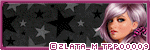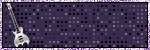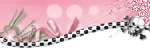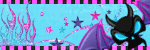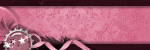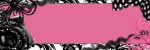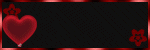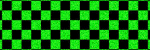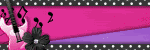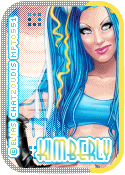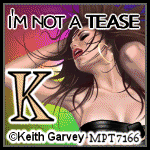About Me

- KimberlyCreations
- My name is Kimberly. Just started to write tutorial about a month ago. If you have any questions please just send me a message when ever needed. :)
TOU
My License Numbers
PSP Tube Emporium-PTE0602
Picsfordesign-PFD_kimmy1
Scraps and the City-SATC1156
Xeracx-IRK568D
TooshToosh-Toosh0460
Suzanne Woolcott-SW1048
Picsfordesign-PFD_kimmy1
Scraps and the City-SATC1156
Xeracx-IRK568D
TooshToosh-Toosh0460
Suzanne Woolcott-SW1048
Blog Archive
Followers
Saturday, July 28, 2012
 Pink Roller (PTU Tutorial)
Pink Roller (PTU Tutorial)
11:02 AM | Posted by
KimberlyCreations |
Edit Post
This tutorial was written for those that have a working knowledge of PSP.
Supplies Needed:
PSP 9 (any version will do)
Tube of choice
I used artwork by KiwiFireStorm
You will need a license number to use his artwork
You can buy his artwork from The PSP Project
PTU scrapkit Pink Sk8r by Toxic Desirez from Skullified Scrapz
Kristin (Toxic Desirez) Template number 171
Filters used:
Xero-Porcelain
Open template Kristin (TD) Template 171
Hold shift plus D to duplicate
Close out original teplate
Go to image-canvas size-750 by 750
On layer palette click to highlight "Black top circle" of the template
Selections-select all-float-defloat
Open paper 6 copy and paste as a new layer
Selections-invert. Hit delete on your keyboard. Deselect and delete original layer
Repeat (Black bottom circle)
On layer palette click to highlight "Green Top Rectangle" of the template
Selections-select all-float-defloat
Open paper 25 copy and paste as a new layer
Selections-invert. Hit delete on your keyboard. Deselect and delete original layer
Repeat (Green Bottom Rectangle)
On layer palette click to highlight "Purple Top Circle" of the template
Selections-select all-float-defloat
Open paper 22 copy and paste as a new layer
Selections-invert. Hit delete on your keyboard. Deselect and delete original layer
Repeat (Purple Bottom Circle)
Selections-select all-float-defloat
Open paper 22 copy and paste as a new layer
Selections-invert. Hit delete on your keyboard. Deselect and delete original layer
Repeat (Purple Bottom Circle)
On layer palette click to highlight "Green Top Square" of the template
Selections-select all-float-defloat
Open paper 20 copy and paste as a new layer
Selections-invert. Hit delete on your keyboard. Deselect and delete original layer
Repeat (Green Bottom Square)
Selections-select all-float-defloat
Open paper 20 copy and paste as a new layer
Selections-invert. Hit delete on your keyboard. Deselect and delete original layer
Repeat (Green Bottom Square)
On layer palette click to highlight "Round Rectange" of the template
Selections-select all-float-defloat
Open paper 3 copy and paste as a new layer
Selections-invert. Hit delete on your keyboard. Deselect and delete original layer
On layer palette click to highlight "Circle" of the template
Selections-select all-float-defloat
Pick any 2 colors from your tag (I choose #c0c0c0 and #85aa8)
Grandient-50-1-Linear-okay
Repeat with background properties
Open new raster layer and flood fill. Deselect and delete original layer
On layer palette click to highlight "Circle" of the template
Selections-select all-float-defloat
Open tube of choice
I am using KiwiFireStorms artwork called Bianca Roller
Copy close up and paste as a new layer
Duplicate close up layer about 4 times and place how you want.
Merge down all tube layers
Selections-Invert. Hit delete on your keyboard. Deselect
Duplicate merged close up
Original layer-Luminance (Legacy)
Duplicated layer-adjust-blur-gaussian blur-3.00-soft light
Merge down-Opacity 50%
Elements used:
Filmstrip
Roller Skate
Teddy Bear
Bow 2
Butterfly 2
I used a frame over the circle layer (this kit did not have one...so I looked through all the kits from Kristin (since her TOU say you can mix her kits together and colorize them)
On layer palette click to highlight "circle" of the template
Open paper 5 copy and paste as a new layer Open up your elements (filmstrip) Paste as a new layer
On filmstrip layer use your Selections tool-Magic wand
Click in the middle of each opening (I use shift and mouse to do this)
Selections-Modify-Expand-2-okay
On paper 5 layer-selections-invert-delete
On paper5 layer Highlight
Open tube of choice (full body)
Place tube how you would like
Selections-select all-float-defloat
Selections-invert. Hit delete on your keyboard.
Merge tube layers down
Duplicate
Original layer-Lumincance (legacy)
Duplicated layer-Adjust-Blur-Gaussian Blue-3.00-soft light
Merge down-Opacity 60%
On layer palette highlight "circle" of the template
Selections-select all-float-defloat
Open tube of choice (close up)
Copy and paste as a new layer (Duplicate)
Original layer-Selections-invert-hit delete on your keyboard
Duplicated layer arrange on top of the Filmstrip
Use Eraser Tool and erase part of the tube so it looks like her head is popping out of the frame
Effects-3D effects-Drop shadow-2,2,50, 5.00, black-okay
Open tube of choice (full body) place where you want her
Xero-Porcelain-50,128,128,0,0,225-ok
Effects-3D effects-Drop shadow-2,2,50,5.00,black-okay
Place your elements where you would like
add drop shadows
Now merge visible
Resize your tag if desired
Add proper copyright and text
Save as PNG.
This tutorial was written on July 28, 2012
The concept of the tutorial is copyrighted
Feel free to link to the tutorial and or print out for your personal use
Any resemblance to another tutorial is purely coincidental
The image you create using this tutorial is for you to do as you wish except
for monetary gain or for merchandising.
If you have an questions please feel free to email me at kimberd241982@yahoo.com :)
Selections-select all-float-defloat
Open paper 3 copy and paste as a new layer
Selections-invert. Hit delete on your keyboard. Deselect and delete original layer
On layer palette click to highlight "Circle" of the template
Selections-select all-float-defloat
Pick any 2 colors from your tag (I choose #c0c0c0 and #85aa8)
Grandient-50-1-Linear-okay
Repeat with background properties
Open new raster layer and flood fill. Deselect and delete original layer
On layer palette click to highlight "Circle" of the template
Selections-select all-float-defloat
Open tube of choice
I am using KiwiFireStorms artwork called Bianca Roller
Copy close up and paste as a new layer
Duplicate close up layer about 4 times and place how you want.
Merge down all tube layers
Selections-Invert. Hit delete on your keyboard. Deselect
Duplicate merged close up
Original layer-Luminance (Legacy)
Duplicated layer-adjust-blur-gaussian blur-3.00-soft light
Merge down-Opacity 50%
Elements used:
Filmstrip
Roller Skate
Teddy Bear
Bow 2
Butterfly 2
I used a frame over the circle layer (this kit did not have one...so I looked through all the kits from Kristin (since her TOU say you can mix her kits together and colorize them)
On layer palette click to highlight "circle" of the template
Open paper 5 copy and paste as a new layer Open up your elements (filmstrip) Paste as a new layer
On filmstrip layer use your Selections tool-Magic wand
Click in the middle of each opening (I use shift and mouse to do this)
Selections-Modify-Expand-2-okay
On paper 5 layer-selections-invert-delete
On paper5 layer Highlight
Open tube of choice (full body)
Place tube how you would like
Selections-select all-float-defloat
Selections-invert. Hit delete on your keyboard.
Merge tube layers down
Duplicate
Original layer-Lumincance (legacy)
Duplicated layer-Adjust-Blur-Gaussian Blue-3.00-soft light
Merge down-Opacity 60%
On layer palette highlight "circle" of the template
Selections-select all-float-defloat
Open tube of choice (close up)
Copy and paste as a new layer (Duplicate)
Original layer-Selections-invert-hit delete on your keyboard
Duplicated layer arrange on top of the Filmstrip
Use Eraser Tool and erase part of the tube so it looks like her head is popping out of the frame
Effects-3D effects-Drop shadow-2,2,50, 5.00, black-okay
Open tube of choice (full body) place where you want her
Xero-Porcelain-50,128,128,0,0,225-ok
Effects-3D effects-Drop shadow-2,2,50,5.00,black-okay
Place your elements where you would like
add drop shadows
Now merge visible
Resize your tag if desired
Add proper copyright and text
Save as PNG.
This tutorial was written on July 28, 2012
The concept of the tutorial is copyrighted
Feel free to link to the tutorial and or print out for your personal use
Any resemblance to another tutorial is purely coincidental
The image you create using this tutorial is for you to do as you wish except
for monetary gain or for merchandising.
If you have an questions please feel free to email me at kimberd241982@yahoo.com :)

Wednesday, July 25, 2012
 D. Rocker
D. Rocker
1:17 PM | Posted by
KimberlyCreations |
Edit Post
New Tag
Tube artwork by Amy Matthews buy at Creative Design Outlet
Scrapkit by Toxic Desirez buy at Scraps With Attitude
Tutorial to come soon :)

Tuesday, July 24, 2012
 Brain Candy (PTU Tutorial)
Brain Candy (PTU Tutorial)
5:34 PM | Posted by
KimberlyCreations |
Edit Post
This tutorial was written for those that have a working knowledge of PSP.
Supplies Needed:
PSP 9 (any version will do)
Tube of choice
I used artwork by Joahannah Von Frankenstin
You will need a license number to use her artwork
You can buy her artwork from Artistic Reality Talent
PTU scrapkit Sweet Treats by Amy Marie from Artistic Reality Talent
Amy Marie Template that came with Scrapkit
Filters Used:
Xero-Porcelain
Open template sweettreatstemplate
Hold shift plus D to duplicate
Close out original template
Go to image-canvas size-750 by 750
On layer palette click to highlight "1" of the template
Selections-select all-float-defloat
Open pp042 copy and paste as a new layer
Selections-invert. Hit delete on your keyboard. Deselect and delete original layer
(repeat with "2, 3, and 4")
On layer palette click to highlight "6" of the template
Selections-select all-float-defloat
Open pp011 copy and paste as a new layer
Selections-invert. Hit delete on your keyboard. Deselect and delete original layer
On layer palette click to highlight "7" of the template
Selections-select all-float-defloat
Open pp8 copy and paste as a new layer
Selections-invert. Hit delete on your keyboard. Deselect and delete original layer
On layer palette click to highlight "8" of the template
Selections-select all-float-defloat
Open pp3 copy and paste as a new layer
Selections-invert. Hit delete on your keyboard. Deselect and delete original layer
On layer palette click to highlight "9" of the template
Selections-select all-float-defloat
Open pp032 copy and paste as a new layer
Selections-invert. Hit delete on your keyboard. Deselect and delete original layer
On layer palette click to highlight "10" of the template
Selections-select all-float-defloat
Open pp041 copy and paste as a new layer
Selections-invert. Hit delete on your keyboard. Deselect and delete original layer
(repeat with "11, 12, and 13")
On layer palette click to hightlight "14" of the template
Selections-select all-float-defloat
Open pp029 copy and paste as a new layer
Selections-invert. Hit delete on your keyboard. Deselect and delete original layer
(repeat with "15")
On layer palette click to highlight "16" of the template
Selections-select all-float-defloat
Open pp043 copy and paste as a new layer
Selections-invert. Hit delete on your keyboard. Deselect and delete original layer
(repeat with "19")
On layer palette click to highlight "17" of the template
Selections-select all-float-defloat
Open pp036 copy and paste as a new layer
Selections-invert. Hit delete on your keyboard. Deselect and delete original layer
(repeat with "21")
On layer palette click to highlight "18" of the template
Selections-select all-float-defloat
Open pp030 copy and paste as a new layer
Selections-invert. Hit delete on your keyboard. Deselect and delete original layer
(repeat with "20")
On layer palette click to highlight "13" of the template
Selections-select all-float-defloat
Open tube of choice
I am using Joahannah Von Frankenstin artwork call brains are sweet
Copy close up and paste as a new layer
Duplicate close up layer 5 times and place how you want
merge down all tube layers
Selections-invert. Hit delete on your keyboard. Deselect
Duplicate merged close up
Original layer -Luminance (Legacy)
Duplicated layer-Adjust-Blur-Gaussian Blur-3.00-Soft light
Merge down-Opacity 50%
On layer palette click to highlight "10" of the template
Selection-select all-float-defloat
Paste tube as a new layer
Selections-invert. Hit delete on your keyboard. Deselect
Duplicate
Original layer-Lumincance (Legacy)
Duplicated layer-Adjust-Blur-Gaussian Blur-3.00-Soft light
Merge Down-Opacity 70%
Repeat ("13")
On layer palette click to highlight "21" of the template
Main tube layer copy and paste as a new layer
Effects-Plugins-Xero-Porcelain-50, 128, 128, 0, 0 , 255-Ok
Effects-3D effects-Drop shadow-2, 2, 50, 5.00-black-Ok
Elements Used:
Candyframe6
Bow
Candysticks
Emoteddy
Cupcake2
Add your drop shadows to your elements
Now merge visible
Resize your tag if desired
Add proper copyright and text
Save as PNG.
This tutorial was written on July 24, 2012
The concept of this tutorial is copyrighted
Feel free to link to the tutorial and or print out for your personal use
Any resemblance to another tutorial is purely coincidental
The image you create using this tutorial is for you to do as you wish except
for monetary gain or for merchandising.

Monday, July 23, 2012
 Brain Candy
Brain Candy
3:52 PM | Posted by
KimberlyCreations |
Edit Post
New Tag
Artwork by Joahannah Von Frankenstin called Brains are Sweet
You can buy here at Artistic Reality Talent
Scrapkit by Amy Marie called Sweet Treats
You can buy here at Artistic Reality Talent
Tutorial coming in a couple of days :)

 Pink Roller
Pink Roller
12:21 PM | Posted by
KimberlyCreations |
Edit Post
New tag
Used the artwork of KiwiFireStorm named Bianca Roller
You can buy his artwork here thepspproject
Tutorial coming in the next couple of days :)

Friday, July 20, 2012
 New Tag Show Off MyAttitude
New Tag Show Off MyAttitude
12:15 PM | Posted by
KimberlyCreations |
Edit Post
MyAttitude
Tube by Arthur Crowe which you can buy here Arthur Crowe Factory
FTU Kit called Abby by KillerKitty's Killer Kreations you can get here KillerKitty's Killer Kreations

Thursday, February 9, 2012
 Sex Kitten (PTU Tutorial)
Sex Kitten (PTU Tutorial)
10:42 AM | Posted by
KimberlyCreations |
Edit Post
This tutorial was written for those that have a working knowledge of PSP.
Supplies Needed:
PSP 9 (any version will do)
Tube of choice
I used artwork Elias Chatzoudis
You will need a license number to use his artwork
You can buy his artwork from PSP Tubes Emporium
I used template #165 by Beth at Blissfully Beth
PTU scrapkit Kitty Kandy by Kristin at Skullified Scrapz
Filters Used:
Mosaic-Antique
Open template #165
Hold shift plus D to duplicate
Close out original template
Go to image-canvas size-750 by 750
On layer palette click to highlight "top right rect" of the template
Selections-select all-float-defloat
Open paper11 copy and paste as a new layer
Selections-invert. Hit delete on your keyboard. Deselect and delete original layer.
(repeat with "lower black rect")
On layer palette click to highlight "lg pink rect" of the template
Selections-select all-float-defloat
Open paper15 copy and paste as a new layer
Selections-invert. Hit delete on your keyboard. Deselect and delete original layer.
On layer palette click to highlight "lg white rect frame" of the template
Selections-select all-float-defloat
Open paper2 copy and paste as a new layer
Selections-invert. Hit delete on your keyboard. Deselect and delete original layer.
On layer palette click to highlight "black rect" of the template
Selections-select all-float-defloat
Open paper5 copy and paste as a new layer
Selections-invert. Hit delete on your keyboard. Deselect and delete original layer.
On layer palette click to highlight "thin lines" of the template
Selections-select all-float-defloat
Open paper3 copy and paste as a new layer
Selections-invert. Hit delete on you keyboard. Deselect and delete original layer.
On layer palette click to highlight "wordart" of the template
Selections-select all-float-defloat
Open paper5 copy and paste as a new layer
Selections-invert. Hit delete on your keyboard. Deselect and delete original layer.
On layer palette click to highlight "rigt white square" of the template
Selections-select all- float- defloat
Open paper5 copy and paste as a new layer
Selections-invert. Hit delete on your keyboard. Deselect and delete original layer.
Repeat ("left white square")
On layer palette click to highlight "right black square frame" of the template
Selections-select all- float- defloat
Open paper4 copy and paste as a new layer
Selections-invert. Hit delete on your keyboard. Deselect and delete original layer.
Repeat("left black square frame")
On layer palette click to highlight "Black rect"
Open up your (filmstrip)
Open tube of choice
I am using Elias Chatzoudis artwork called My Little Kitten
On layer palette click to highlight "black rect"
Using the full body layer (tube) copy and paste as a new layer
Using your Magic wand tool click on a square of the filmstrip
Selections-Modify-Expand-3.00-okay
Tube layer-invert-hit delete on your keyboard.
(repeat till you have all 4 squares on the filmstrip full)
Merge down all tube layers
Duplicate
Original tube layer-blend mode-luminance(L)
Duplicated tube layer-adjust-blur-gaussian blur-3.00-okay
blend mode-soft light-merge down-Opacity 80%
On layer palette click to highlight "rigt white square"
Selections-select all-float-defloat
With close up tube copy and paste as a new layer
Selections-invert. Hit delete on your keyboard. Deselect
Repeat ("left white square")
Merge down tube layer
Duplicate
Original tube layer-blend mode-luminance (L)
Duplicated tube layer-adjust-blur-gaussian blue-3.00-okay
blend mode-soft light-merge down-Opacity 80%
On layer Palette click to highlight "left black square frame" of the template
Open tube of choice again copy and paste as a new layer
Duplicate
On original layer-Effects-Texture Effects-Mosaic (Antique)-59, 59, 44, 2, 91- Symmetic (checked)o-okay
Duplicated tube layer-efftect-3D effects-Drop shadow-2,2,50,5.00, black-okay
Elements Used:
Filmstrip
Paw Print
Paw Trail
Mouse
Candy Stick
Add your drop shadows to your elements
Now merge visible
Resize your tag if desired
Add proper copyright and text
Save as PNG.
This tutorial was written on Feb. 9, 2012
The concept of this tutorial is copyrighted
Feel free to link to the tutorial and or print out for your personal use
Any resemblance to another tutorial is purely coincidental
The image you create using this tutorial is for you to do as you wish except for monetary gain or for merchandosing.

Wednesday, February 1, 2012
 Unforgettable Cluster Frame
Unforgettable Cluster Frame
11:18 AM | Posted by
KimberlyCreations |
Edit Post
Used a wonderful kit by Eclipse Creations called Unforgettable

 Flirtatious Emo
Flirtatious Emo
12:53 PM | Posted by
KimberlyCreations |
Edit Post
This tutorial was written for those that have a working knowledge of PSP
Supplies Needed:
PSP 9 (any version will do)
Tube of choice
I used artwork of Ismael Rac
You will need a license number to use his artwork
You can buy his artwork from http://xeracx.net
I used template #378 by Minxy at http://divineintentionz.blogspot.com
PTU scrapkit Flirty Goth by Kristin at http://skullifiedscrapz.com
Filters Used:
Xero-Fritillary
Open template #378
Hold shift plus D to duplicate
Go to image-canvas
size-750 by 750
Close out copyright layer
On layer palette click to highligh "square 4" of the template
Selections-select all-float-defloat
Open paper12 copy and paste as a new layer
Selections-Invert. Hit delete on your keyboard. Deselect and delete original layer. (Repeat with "square 5")
On layer palette click to highlight "thin rectangle" of the template
Selections-select all-float-defloat
Open paper5 copy and paste as a new layer
Selections-Invert. Hit delete on your keyboard. Deselect and delete original layer.
On layer palette click to highlight "square 1" of the template
Selections-select all-float-defloat
Open paper25 copy and paste as a new layer
Selections-Invert. Hit delete on your keyboard. Deselect and delete original layer. (Repeat with "square
1")
On layer palette click to highlight "Circle 1" of the template
Selections-select all-float-defloat
Open paper21 copy and paste as a new layer
Selections-Invert. Hit delete on your keyboard. Deselect and delete original layer. (Repeat with "Circle 2")
On layer palette click to highlight "Square 3" of the template
Selections-select all-float-defloat
Open paper2 copy and paste as a new layer
Selections-Invert. Hit delete on your keyboard. Deselect and delete original layer.
On layer palette click to highlight "heart" of the template
Slections-select all-float-defloat
Open paper3 copy and paste as a new layer
Selections-Invert. Hit delete on your keyboard. Deselect and delete original copy. (Repeat with "heart2")
Open tube of choice
I am using
Ismael Rac artwork called EmotudeHD1 and EmotudeHD2
On layer palette highlight "square 3"
Selections-select all-float-defloat
Open tube of choice (EmotudeHD2) copy and paste as a new layer
Duplicate 3 times and place how you would like
Selections-Invert. Hit delete on your keyboard. Deselect
Merge Down all the tube layers.
Duplicate
Original tube layer-blend mode- luminance (L)
Duplicated tube layer-adjust-blur-gaussian blur-3.00-okay-blend mode-soft light
Merge down-opacity-80%
Effects-plug-ins-xero-Fritillary-5, 30, 10, 0 and okay
On layer palette click to highlight "heart 2"
Open tube of choice (EmotudeHD1) copy and paste as a new layer.
Place her where you would like her
Effects-3D effect-drop shadow-2, 2, 50, 5.00, black.
Elements Used:
Chain
Clawed Heart
Flower 1
Flower 2
Cupcake
Goblet
Add your drop shadows to your elements
Now merge visible
Resize your tag if desired
Add proper copyright and text
Save as PNG.
This tutorial was written on January 14, 2012
The concerpt of this tutorial is copyrighted
Feel free to link to the tutorial and or print out for your personal use
Any resemblance to another tutorial is purely coincidental
The image you create using this tutorial is for you to do as you wish except for monetary gain or for merchandising.

Saturday, January 14, 2012
 My Babies (when they were younger)
My Babies (when they were younger)
2:11 PM | Posted by
KimberlyCreations |
Edit Post
Thursday, January 12, 2012
 Kiss This (PTU Tutorial)
Kiss This (PTU Tutorial)
11:58 AM | Posted by
KimberlyCreations |
Edit Post
This tutorial was written for those that have a working knowledge of PSP.
SUPPLIES NEEDED:
PSP 9 (any version will do)
Tube of choice
I used artwork by The Hunter
You will need a license number to use his artwork
You can buy his art work from PSP tube Emporium
I used template EI#62 by Pooker at Elegant Inspirations
PTU scrapkit Kiss This by Alikas Scraps at The PSP Project
Open template EI #62
Hold shift plus D to Duplicate
Go to Image-canvas size-750 by 750
Close out copyright layer
On layer palette click to highlight "drkcircle" of the template
Selections-select all-float-defloat
Open aspaper12-copy and paste as a new layer
Selections-Invert. Hit delete on your keyboard. Deselect and delete original layer.
(repeat with drkcircle2)
On layer palette click to highlight "pinkdotter1" of the template
Selections-select all-float-defloat
New raster-flood fill (#ffffff)
Selections-Invert. Hit delete on your keyboard. Deselect and delete original layer.
(repeat with pinkdotter2)
On layer palette click to highlight "blackrectangle" of the template
Selections-select all-float-defloat
Open aspaper07-copy and paste as a new layer
Selections-Invert. Hit delete on your keyboard. Deselect and delete original layer.
On layer palette click to highlight "pinkrectangle" of the template
Selections-select all-float-defloat
Open aspaper04-copy and paste as a new layer
Selections-Invert. Hit delete on your keyboard. Deselect and delete original layer.
On layer palette click to highlight "ltpinkrectangle" of the template
Selections-select all-float-defloat
Open aspaper11-copy and paste as a new layer
Selections-Invert. Hit delete on your keyboard. Deselect and delete original layer.
On layer palette click to highlight "greyrectangle" of the template
Selections-select all-float-defloat
Foreground (#23589) Background (#1f1f1f)-Gradent-Angle-50-Repeat-3-Style-linear
New raster-flood fill
Selections-Invert. Hit delete on your keyboard. Deselect and delete original layer.
On layer palette click to highlight "ltpinkrectangle" of the template
Selections-select all-float-defloat
Open aspaper10-copy and paste as a new layer
Selections-Invert. Hit delete on your keyboard. Deselect and delete original layer.
On layer palette click to highlight "blackrectangle" of the template
Selections-select all-float-defloat
Open aspaper08-copy and paste as a new layer
Selections-Invert. Hit delete on your keyboard. Deselect and delete original layer.
On layer palette click to highlight "pinkcircle" of the template
Selections-select all-float-defloat
Foreground (#000000) Background (#e02076)-Gradent-Angle-50-Repeat-1-Style-radial
New raster-flood fill
Selections-Invert. Hit delete on your keyboard. Deselect and delete original layer.
Open tube of choice
I am using The Hunter artwork SuzyQ
On layer palette highlight "pinkcircle"
Selections-select all-float-defloat
Open tube of choice (close-up) copy and paste as a new layer
Selections-Invert. Hit Delete on your keyboard. Deselect.
Duplicate tube layer.
Original tube layer-blend mode-luminance (L)
Duplicated tube layer-Adjust-blur-gaussian blue-3.00-blend mode-soft light
Merge down-opacity-70%
On layer palette merge down drkcircle1 and drkcircle2.
Selections-select all-float-defloat
Open tube of choice (close-up) copy and paste as a new layer. (Duplicate) Mirrior. Merge down.
Selections-Invert. Hit delete on your keyboard. Deselect.
Duplicate tube layer.
Original tube layer-Blend mode-Luminance (L)
Duplicated tube layer-adjust-blue-gaussian blur-3.00-blend mode-soft light
Merge down-opacity-60%
On layer palette click to highligh "whitedotted" of the template
tube of choice (full body) copy and paste as a new layer
Place where you want her.
Effects-3D effects-Drop shadow-2,2,50,5.00-black-ok
ELEMENTS USED:
(place where you want)
as04
as28
as65
as68
Add your drop shadows to your elements.
Merge visible
Resize your tag if desired
Add proper copyright and text.
Save as a PNG.
This tutorial was written on January 12, 2012
The concept of this tutorial is copyrighted
Feel free to link to this tutorial and or print out for your personal use.
Any resemblance to another tutrorial is purely coincidental.
The image you create using this tutorial is for you to do as you wish except for monetary gain or for merchandising

Saturday, January 7, 2012
 Animated Zlata forum set
Animated Zlata forum set
2:58 PM | Posted by
KimberlyCreations |
Edit Post

Friday, January 6, 2012
 The PSP Project....CT member
The PSP Project....CT member
9:19 PM | Posted by
KimberlyCreations |
Edit Post

Subscribe to:
Posts (Atom)