About Me

- KimberlyCreations
- My name is Kimberly. Just started to write tutorial about a month ago. If you have any questions please just send me a message when ever needed. :)
TOU
My License Numbers
PSP Tube Emporium-PTE0602
Picsfordesign-PFD_kimmy1
Scraps and the City-SATC1156
Xeracx-IRK568D
TooshToosh-Toosh0460
Suzanne Woolcott-SW1048
Picsfordesign-PFD_kimmy1
Scraps and the City-SATC1156
Xeracx-IRK568D
TooshToosh-Toosh0460
Suzanne Woolcott-SW1048
Followers
Saturday, July 28, 2012
 Pink Roller (PTU Tutorial)
Pink Roller (PTU Tutorial)
11:02 AM | Posted by
KimberlyCreations |
Edit Post
This tutorial was written for those that have a working knowledge of PSP.
Supplies Needed:
PSP 9 (any version will do)
Tube of choice
I used artwork by KiwiFireStorm
You will need a license number to use his artwork
You can buy his artwork from The PSP Project
PTU scrapkit Pink Sk8r by Toxic Desirez from Skullified Scrapz
Kristin (Toxic Desirez) Template number 171
Filters used:
Xero-Porcelain
Open template Kristin (TD) Template 171
Hold shift plus D to duplicate
Close out original teplate
Go to image-canvas size-750 by 750
On layer palette click to highlight "Black top circle" of the template
Selections-select all-float-defloat
Open paper 6 copy and paste as a new layer
Selections-invert. Hit delete on your keyboard. Deselect and delete original layer
Repeat (Black bottom circle)
On layer palette click to highlight "Green Top Rectangle" of the template
Selections-select all-float-defloat
Open paper 25 copy and paste as a new layer
Selections-invert. Hit delete on your keyboard. Deselect and delete original layer
Repeat (Green Bottom Rectangle)
On layer palette click to highlight "Purple Top Circle" of the template
Selections-select all-float-defloat
Open paper 22 copy and paste as a new layer
Selections-invert. Hit delete on your keyboard. Deselect and delete original layer
Repeat (Purple Bottom Circle)
Selections-select all-float-defloat
Open paper 22 copy and paste as a new layer
Selections-invert. Hit delete on your keyboard. Deselect and delete original layer
Repeat (Purple Bottom Circle)
On layer palette click to highlight "Green Top Square" of the template
Selections-select all-float-defloat
Open paper 20 copy and paste as a new layer
Selections-invert. Hit delete on your keyboard. Deselect and delete original layer
Repeat (Green Bottom Square)
Selections-select all-float-defloat
Open paper 20 copy and paste as a new layer
Selections-invert. Hit delete on your keyboard. Deselect and delete original layer
Repeat (Green Bottom Square)
On layer palette click to highlight "Round Rectange" of the template
Selections-select all-float-defloat
Open paper 3 copy and paste as a new layer
Selections-invert. Hit delete on your keyboard. Deselect and delete original layer
On layer palette click to highlight "Circle" of the template
Selections-select all-float-defloat
Pick any 2 colors from your tag (I choose #c0c0c0 and #85aa8)
Grandient-50-1-Linear-okay
Repeat with background properties
Open new raster layer and flood fill. Deselect and delete original layer
On layer palette click to highlight "Circle" of the template
Selections-select all-float-defloat
Open tube of choice
I am using KiwiFireStorms artwork called Bianca Roller
Copy close up and paste as a new layer
Duplicate close up layer about 4 times and place how you want.
Merge down all tube layers
Selections-Invert. Hit delete on your keyboard. Deselect
Duplicate merged close up
Original layer-Luminance (Legacy)
Duplicated layer-adjust-blur-gaussian blur-3.00-soft light
Merge down-Opacity 50%
Elements used:
Filmstrip
Roller Skate
Teddy Bear
Bow 2
Butterfly 2
I used a frame over the circle layer (this kit did not have one...so I looked through all the kits from Kristin (since her TOU say you can mix her kits together and colorize them)
On layer palette click to highlight "circle" of the template
Open paper 5 copy and paste as a new layer Open up your elements (filmstrip) Paste as a new layer
On filmstrip layer use your Selections tool-Magic wand
Click in the middle of each opening (I use shift and mouse to do this)
Selections-Modify-Expand-2-okay
On paper 5 layer-selections-invert-delete
On paper5 layer Highlight
Open tube of choice (full body)
Place tube how you would like
Selections-select all-float-defloat
Selections-invert. Hit delete on your keyboard.
Merge tube layers down
Duplicate
Original layer-Lumincance (legacy)
Duplicated layer-Adjust-Blur-Gaussian Blue-3.00-soft light
Merge down-Opacity 60%
On layer palette highlight "circle" of the template
Selections-select all-float-defloat
Open tube of choice (close up)
Copy and paste as a new layer (Duplicate)
Original layer-Selections-invert-hit delete on your keyboard
Duplicated layer arrange on top of the Filmstrip
Use Eraser Tool and erase part of the tube so it looks like her head is popping out of the frame
Effects-3D effects-Drop shadow-2,2,50, 5.00, black-okay
Open tube of choice (full body) place where you want her
Xero-Porcelain-50,128,128,0,0,225-ok
Effects-3D effects-Drop shadow-2,2,50,5.00,black-okay
Place your elements where you would like
add drop shadows
Now merge visible
Resize your tag if desired
Add proper copyright and text
Save as PNG.
This tutorial was written on July 28, 2012
The concept of the tutorial is copyrighted
Feel free to link to the tutorial and or print out for your personal use
Any resemblance to another tutorial is purely coincidental
The image you create using this tutorial is for you to do as you wish except
for monetary gain or for merchandising.
If you have an questions please feel free to email me at kimberd241982@yahoo.com :)
Selections-select all-float-defloat
Open paper 3 copy and paste as a new layer
Selections-invert. Hit delete on your keyboard. Deselect and delete original layer
On layer palette click to highlight "Circle" of the template
Selections-select all-float-defloat
Pick any 2 colors from your tag (I choose #c0c0c0 and #85aa8)
Grandient-50-1-Linear-okay
Repeat with background properties
Open new raster layer and flood fill. Deselect and delete original layer
On layer palette click to highlight "Circle" of the template
Selections-select all-float-defloat
Open tube of choice
I am using KiwiFireStorms artwork called Bianca Roller
Copy close up and paste as a new layer
Duplicate close up layer about 4 times and place how you want.
Merge down all tube layers
Selections-Invert. Hit delete on your keyboard. Deselect
Duplicate merged close up
Original layer-Luminance (Legacy)
Duplicated layer-adjust-blur-gaussian blur-3.00-soft light
Merge down-Opacity 50%
Elements used:
Filmstrip
Roller Skate
Teddy Bear
Bow 2
Butterfly 2
I used a frame over the circle layer (this kit did not have one...so I looked through all the kits from Kristin (since her TOU say you can mix her kits together and colorize them)
On layer palette click to highlight "circle" of the template
Open paper 5 copy and paste as a new layer Open up your elements (filmstrip) Paste as a new layer
On filmstrip layer use your Selections tool-Magic wand
Click in the middle of each opening (I use shift and mouse to do this)
Selections-Modify-Expand-2-okay
On paper 5 layer-selections-invert-delete
On paper5 layer Highlight
Open tube of choice (full body)
Place tube how you would like
Selections-select all-float-defloat
Selections-invert. Hit delete on your keyboard.
Merge tube layers down
Duplicate
Original layer-Lumincance (legacy)
Duplicated layer-Adjust-Blur-Gaussian Blue-3.00-soft light
Merge down-Opacity 60%
On layer palette highlight "circle" of the template
Selections-select all-float-defloat
Open tube of choice (close up)
Copy and paste as a new layer (Duplicate)
Original layer-Selections-invert-hit delete on your keyboard
Duplicated layer arrange on top of the Filmstrip
Use Eraser Tool and erase part of the tube so it looks like her head is popping out of the frame
Effects-3D effects-Drop shadow-2,2,50, 5.00, black-okay
Open tube of choice (full body) place where you want her
Xero-Porcelain-50,128,128,0,0,225-ok
Effects-3D effects-Drop shadow-2,2,50,5.00,black-okay
Place your elements where you would like
add drop shadows
Now merge visible
Resize your tag if desired
Add proper copyright and text
Save as PNG.
This tutorial was written on July 28, 2012
The concept of the tutorial is copyrighted
Feel free to link to the tutorial and or print out for your personal use
Any resemblance to another tutorial is purely coincidental
The image you create using this tutorial is for you to do as you wish except
for monetary gain or for merchandising.
If you have an questions please feel free to email me at kimberd241982@yahoo.com :)

Subscribe to:
Post Comments (Atom)

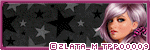
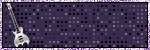
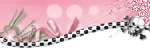

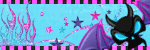
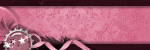
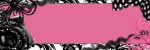
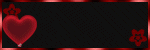
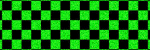
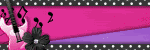

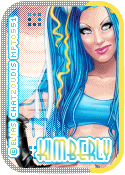


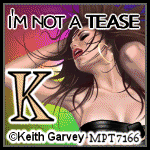



0 comments:
Post a Comment